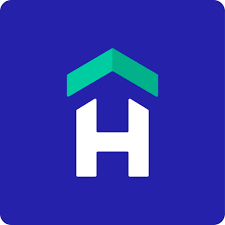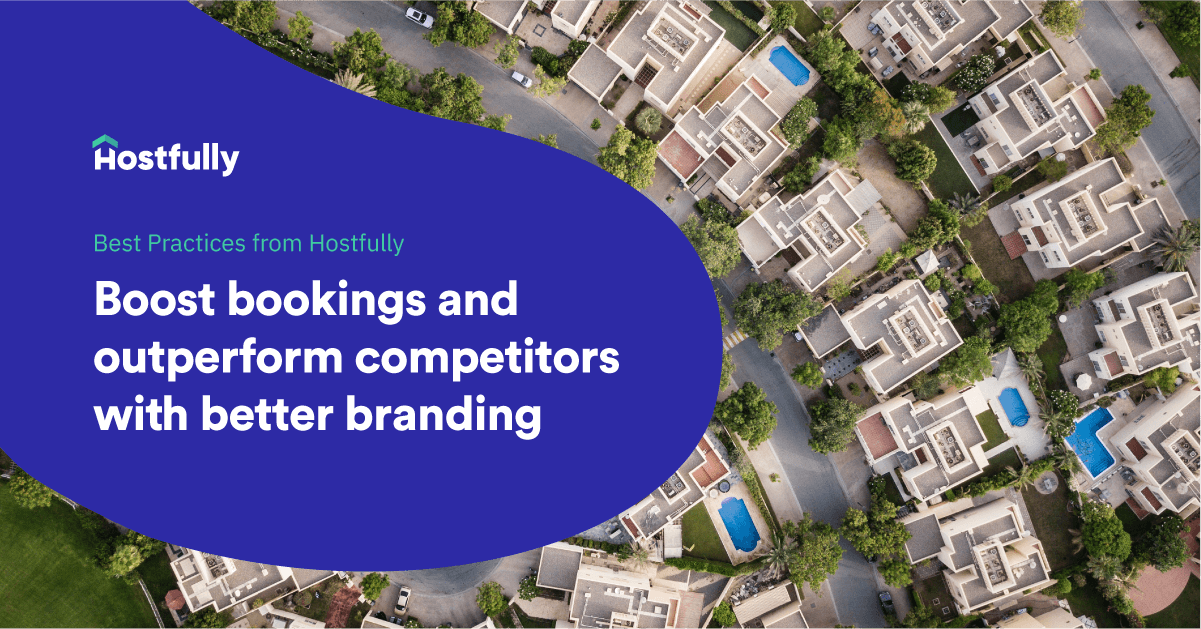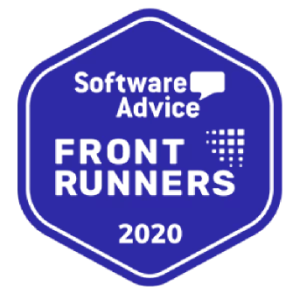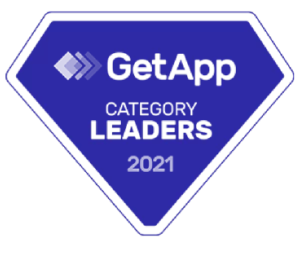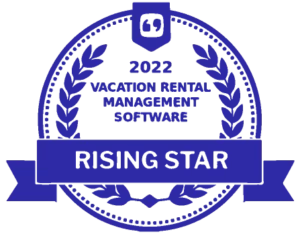It’s no surprise to vacation rental owners that the number of listings on the market has skyrocketed over the years. It comes with the rapid growth of booking platforms like Airbnb and HomeAway, to name a few. This is great for property managers, because it makes vacation rentals top of mind – right up there with hotels.
But it has some drawbacks as well. The growing challenge among property managers is: how can I make sure to stand out from the crowd? The answer is simple, branding! But there’s more bad news. Currently, 99 percent of vacation rentals are completely unbranded, that is compared to 40 percent of hotels. What does the hotel industry know that we don’t?
Luckily for Hostfully users, you can easily brand your guidebooks by doing the following:
- Add a splash screen
- Create a branded theme as a template for all guidebooks
- Place your custom logo on your guidebook
- Use your brand’s colors
- Insert links to your website
- Add tons of unique and informative local recommendations
Even a small amount of branding can help your customers remember your offering. Branding highlights your unique value as a vacation rental owner. In the vacation rental space, this involves:
- Your unique approach to the guest experience
- How you are different from other listings in your area
- The unique location of your unit(s)
- The special characteristics of your unit(s)
At Hostfully, we can help with your branding efforts on many levels. Not only can you feature your logo, custom colors, and graphics, but you can also use the guidebook as a vehicle to convey the special tone of your company and how you welcome guests. This includes how you select and feature local recommendations and even how you choose to ask for your guest’s email addresses.
In this article, we will show you how to create a custom branded guidebook from start to finish—and enable you to use this as a template for future guidebooks. Let’s get started!
The basics: Creating a branded theme
The branding of your vacation rental business starts when building your first Guidebook. You’ll create a theme, which is a template that you can use for future guidebooks.
Creating a theme for your Hostfully guidebook is extremely easy. After logging into Hostfully, simply click the Themes tab within the interface, as shown below:
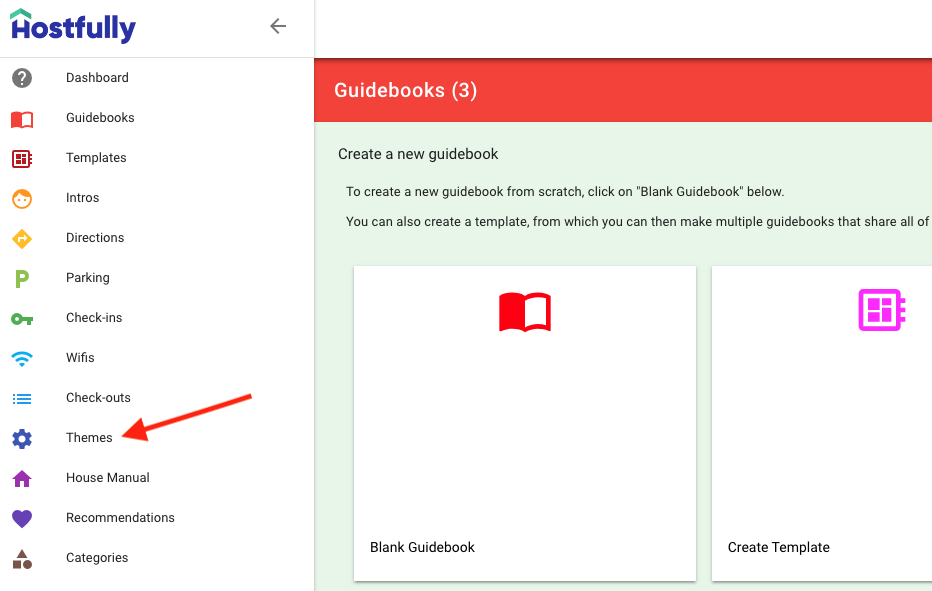
After opening the Themes panel, click the plus sign on the right. This creates a new theme.
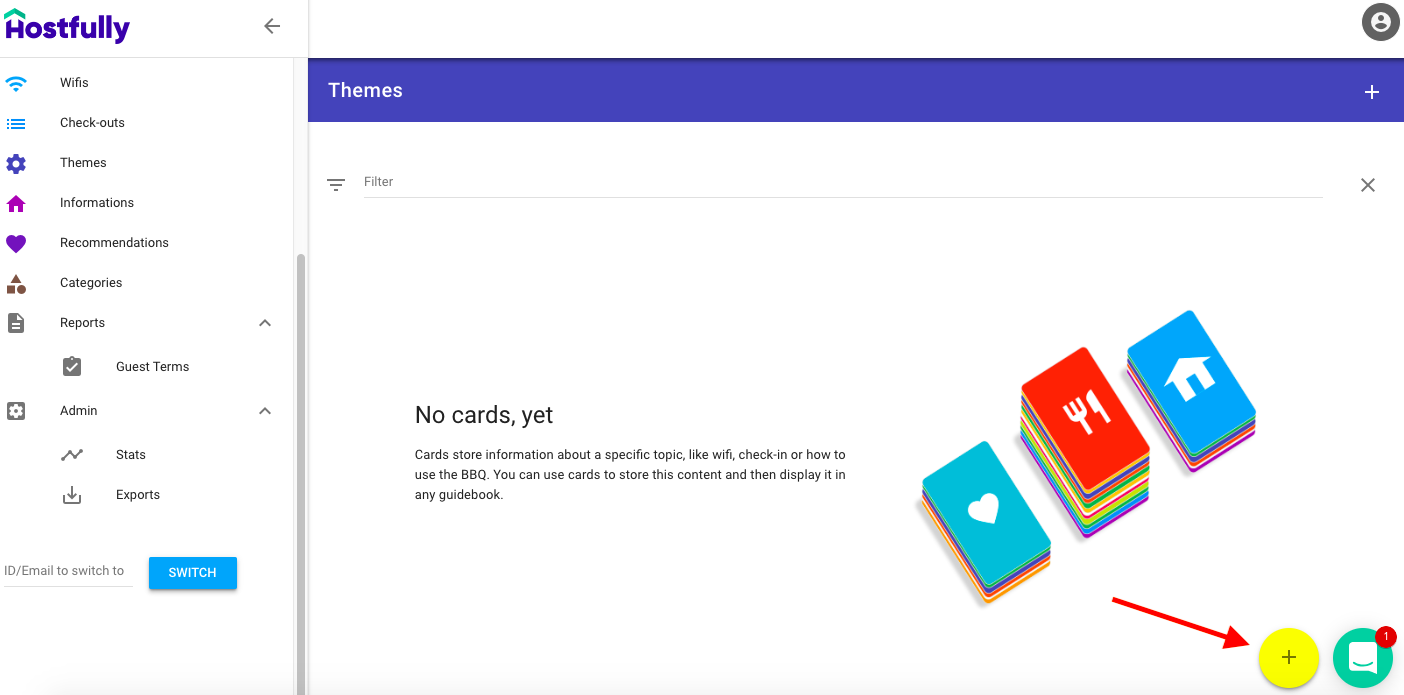
From there, answer a few simple questions. If you haven’t already, provide some basic information, such as the languages you would like the guidebook to display in, and whether the guidebook should link to an external website (such as a professional site to showcase your property management business). If you haven’t already, setting up a website is a critical component of vacation rental branding, and is something you should add to your to-do list.
You’re also able to choose the logo to display within the guidebook, enabling you to ensure the guidebook is on brand and your guests become more familiar with your business.
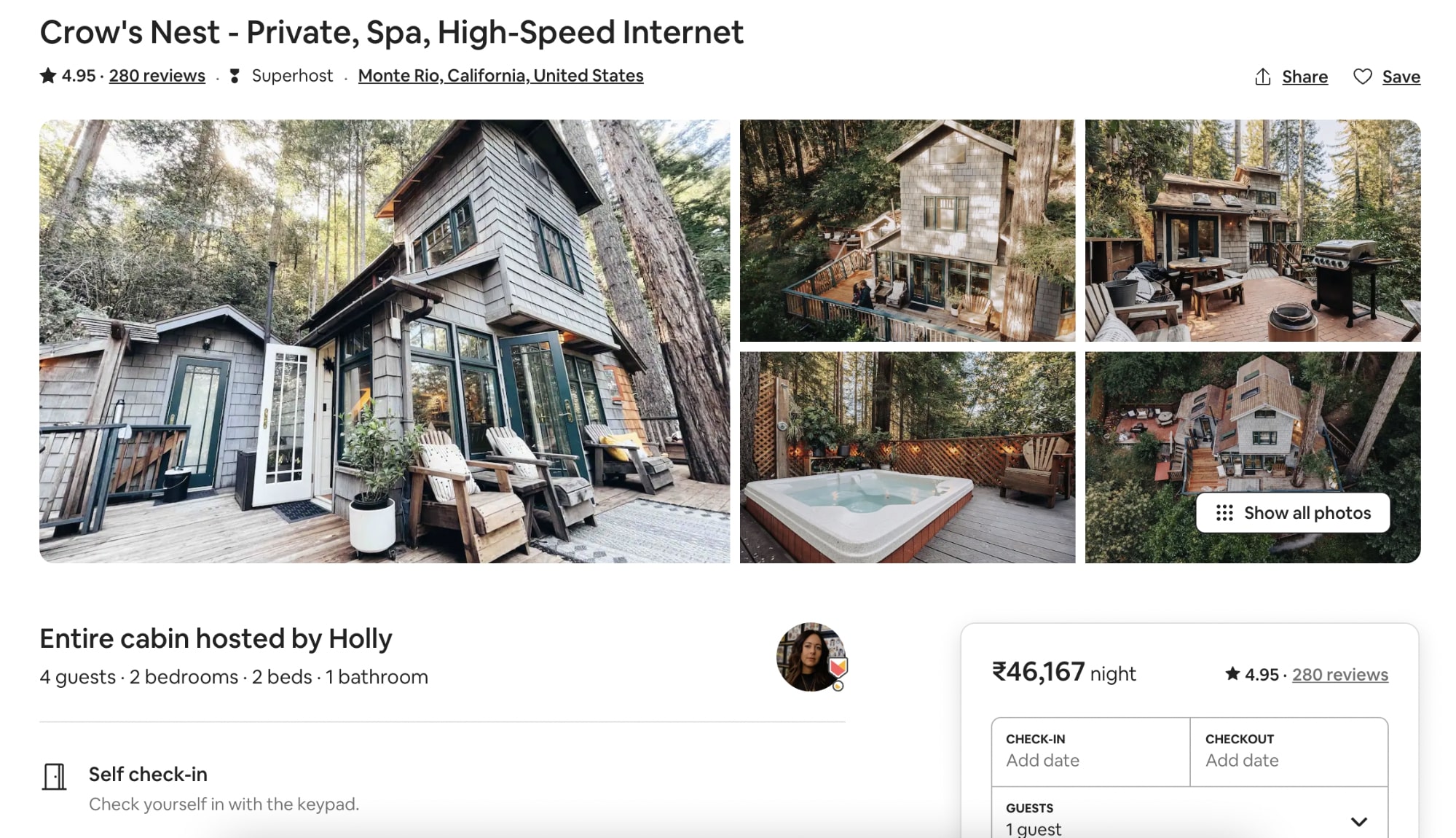
Branded splash screen
At this point, now that you’ve covered the basics of creating your guidebook, the next step is specifying whether you want to display a splash page. This is a page that guests view and where they need to fill out a form before can view the content. A few ways you can use this functionality is to:
- Collect email addresses for marketing purposes, while also complying with GDPR.
- Ask guests to accept terms and conditions.
- Display a welcome message before guests dive into the details of your listing.
As with many other components of the Hostfully Guidebook Platform, you’re free to customize your guidebook splash page. For example, choosing the main color for your page is straightforward.
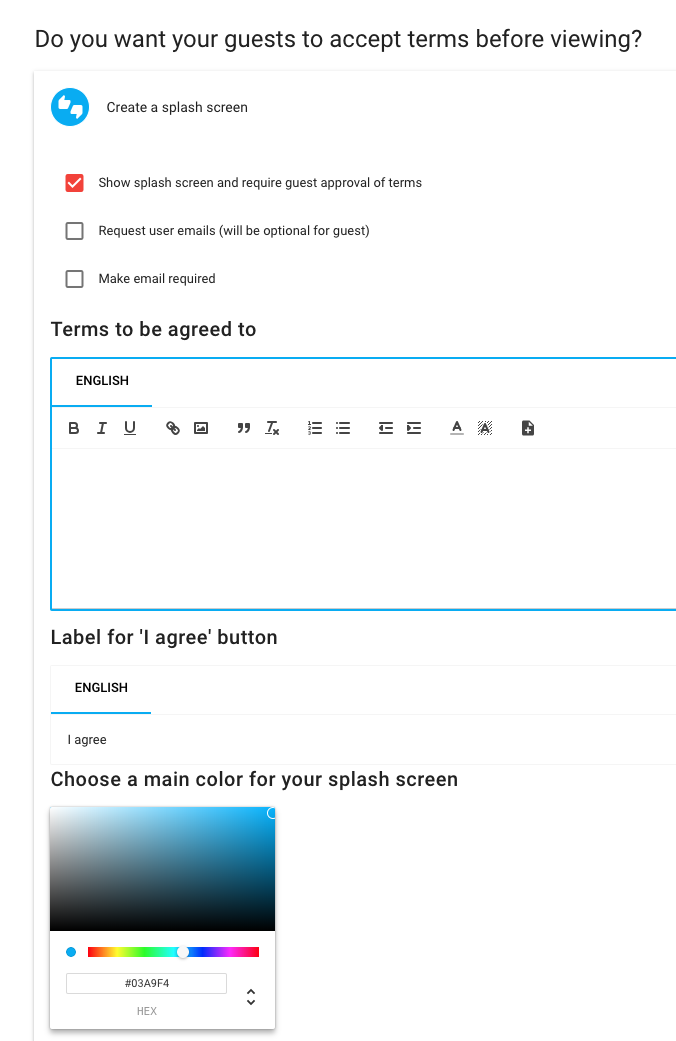
Use your brand’s colors
You’re also able to customize the colors of icons to match your guidebook and branding style:
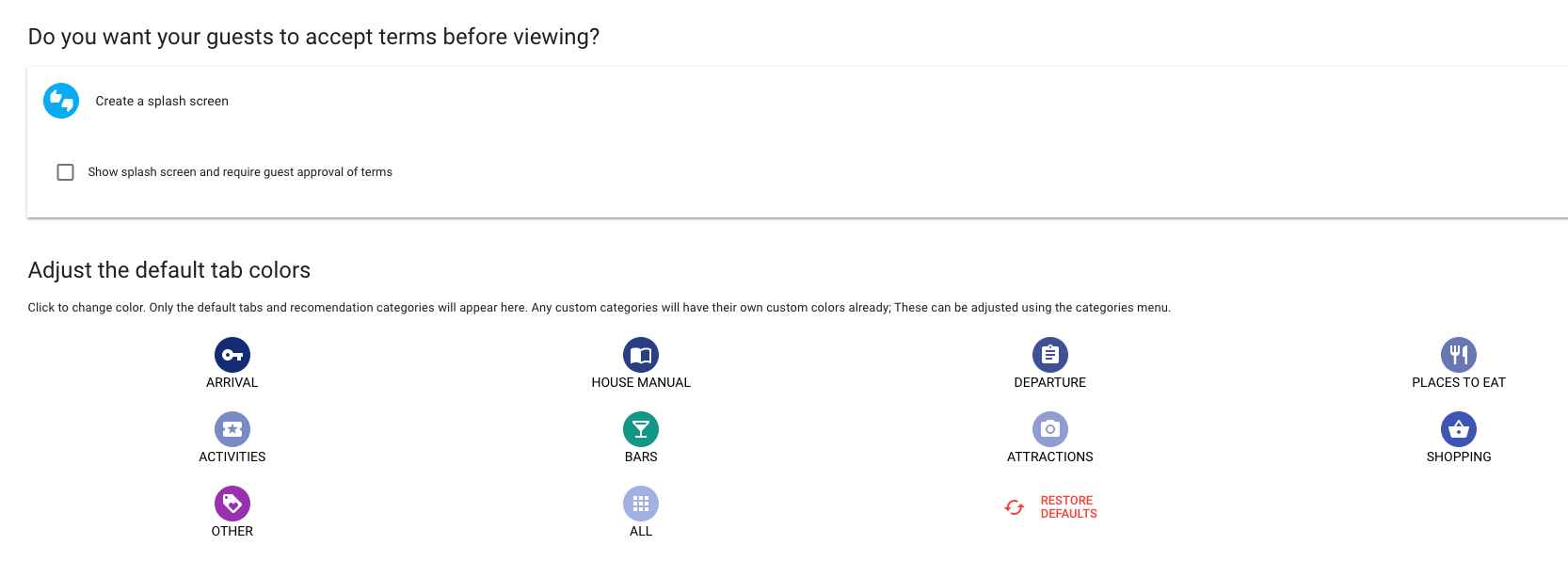
In the Hostfully Guidebook Platform, you’re able to enter precise color codes. We typically see hosts choose between two colors or a single gradient. You can easily create gradients with various free online gradient tools.
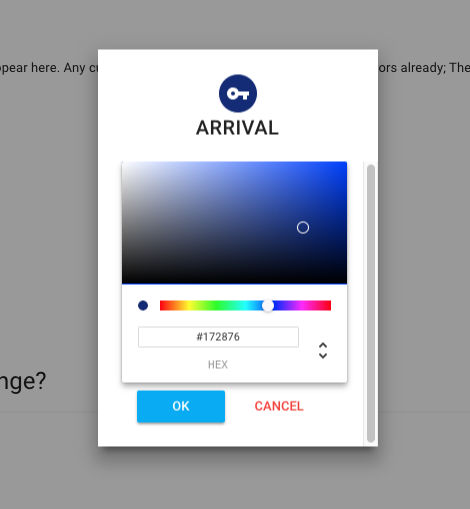
It’s important to remember that before you change the icon colors in your guidebook, you need to choose the icon categories you want to use, along with the order they should appear in. Any icons under the Custom Categories section need to be changed within that panel.
You’re the local expert!
Guests view hosts as trusted sources of information on the best things to do and places to go during their stay. The Hostfully Guidebook Platform allows you to show off your local expertise through recommendations.
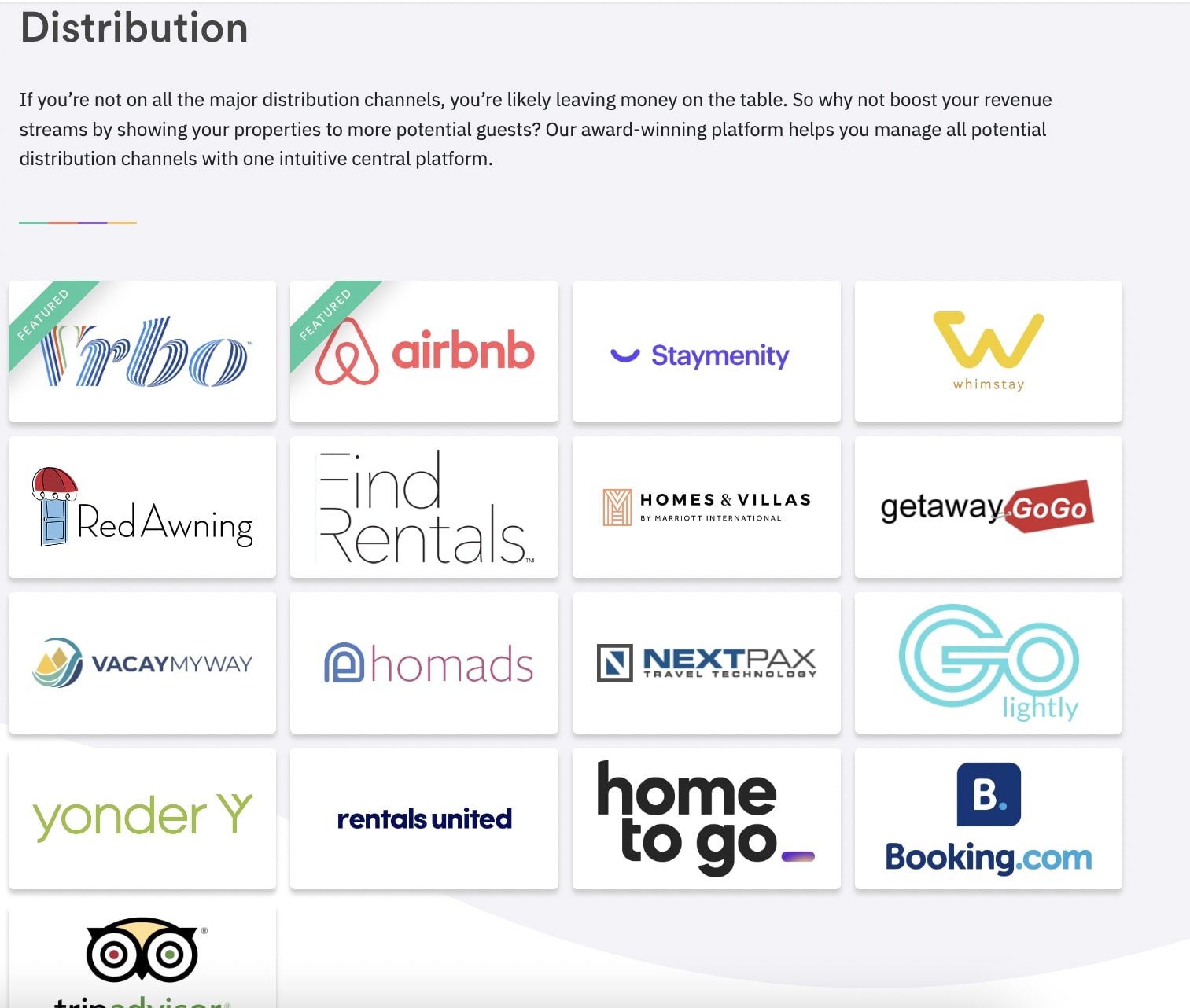
You’re likely already doing this with your guidebooks, however where many fall short is in the variety of recommendations and quality of the descriptions. Part of branding involves showing off your unique voice and personality. Give guests a showcase of your favorite spots around town, including all your favorite places to eat, get a coffee, shop for groceries, and explore the sights. You’re able to customize these descriptions and add your own spin to your top local attractions.
Did you know that you can also create recommendation-only guidebooks? This allows you to share all your recommendations with prospective guests, without any of the property information to ensure privacy if they choose not to book. Recommendations-only guidebooks are a great way to market your listing to potential guests, because you’ll show them how much you care about hospitality and their guest experience.
Do more with custom recommendations
Although the above steps go a long way to helping you create a unique branded guidebook, the Hostfully Guidebook Platform enables you to take things a step further with custom recommendation categories. Remember, branding is partly about highlighting your location and showing off your personality and voice—your local recommendations are a great way to achieve this.
Custom recommendations can include: concierge services, live music venues, and even functionality for guests to re-book your property. Creating custom recommendations is easy. You start by clicking the categories tab, as shown below:
From there, click the plus sign then begin creating the custom category. enter your category name and choose an icon for the category. To simplify the creation process, we recommend searching for things such as “music,” or “coffee,” to narrow down the images.
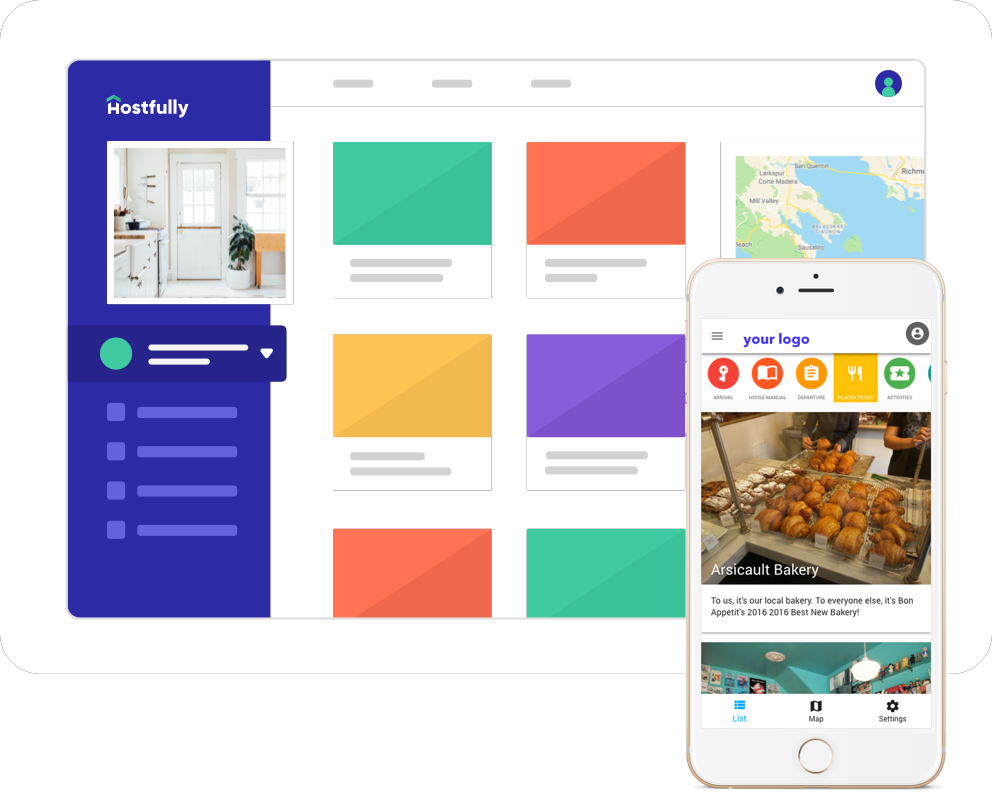
Finally, if you’re looking to have the custom category icons match your branded colors, choose a color code, using the tab as shown below. Remember, that you need to decide on the category types and order of the items, before finalizing the color scheme.
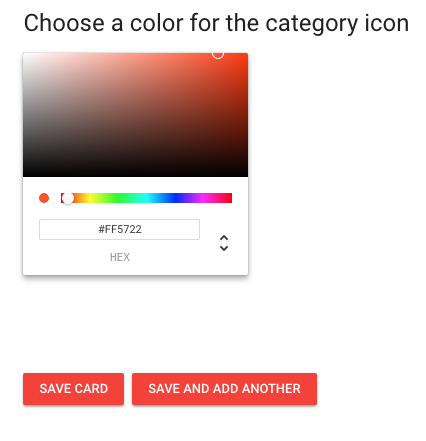
After creating an adventure-filled recommendations section, you’re now ready to apply your custom theme to the templates and guidebooks of your choice.
Examples of custom guidebooks
Now that we’ve discussed the basics of branding your guidebook, you’re ready to create your own! Below are two awesome examples of branded guidebooks.
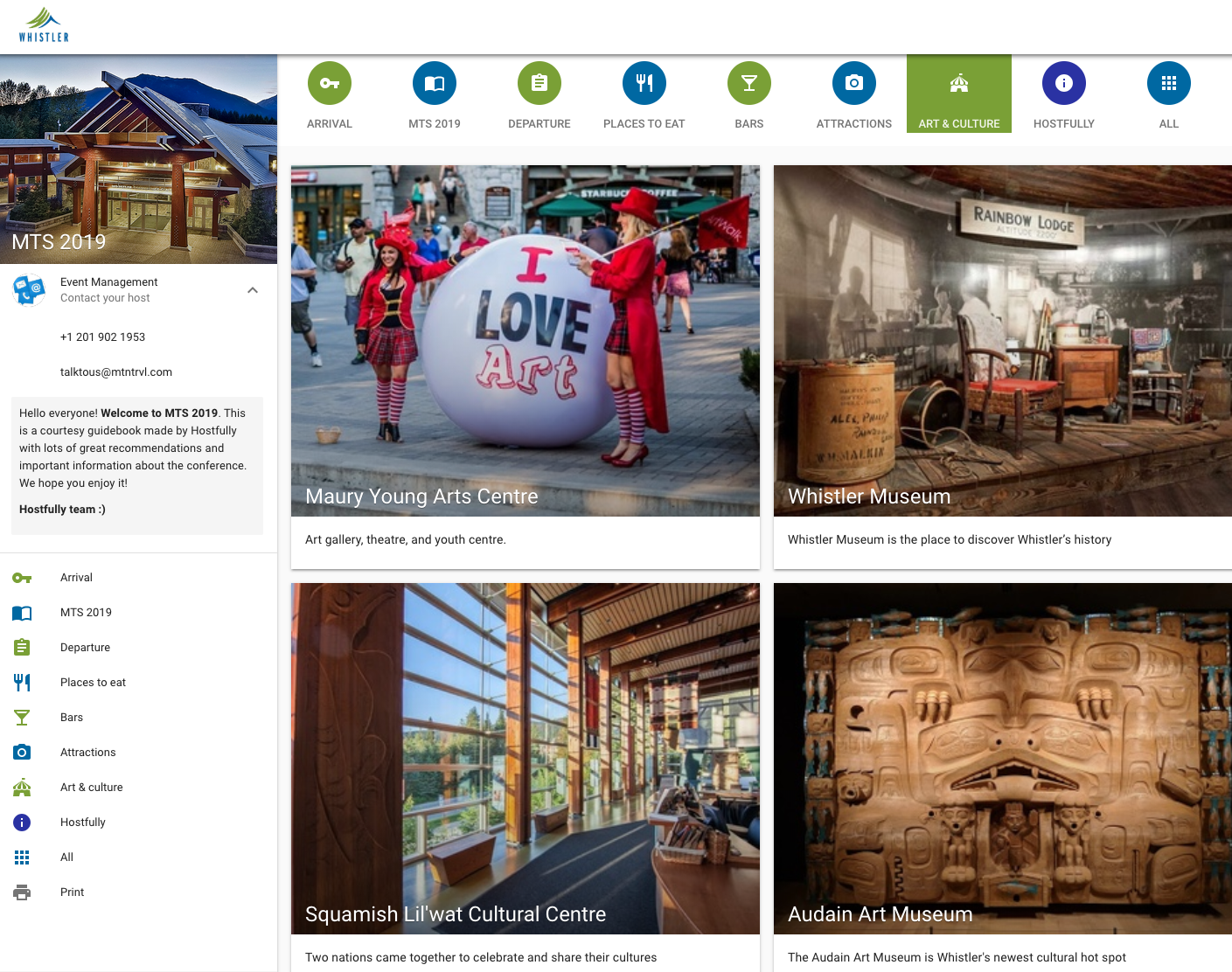
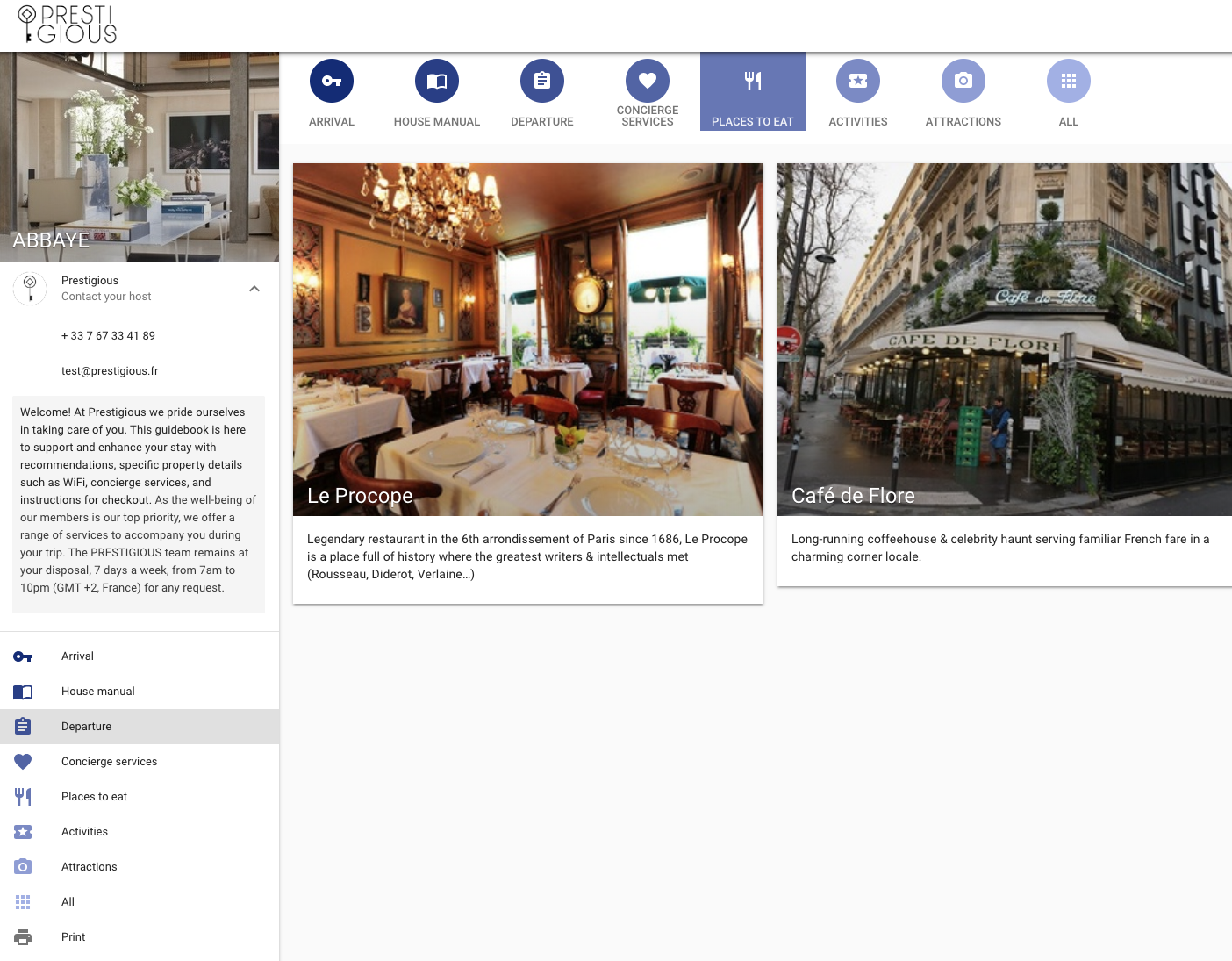
Always ready to assist
Do you still have questions? The Hostfully Help Center has loads of helpful articles. Plus, our Customer Success department is always available to assist. Reach out anytime to support@hostfully.com.
Remember, branding isn’t just about displaying a logo, it’s about creating uniqueness around the characteristics of your property, the neighborhood, and your voice and personality. The Hostfully Guidebook Platform helps to combine these critical aspects of vacation rental branding into one easy-to-use resource for your guests.